Our estate is a lock down site that is fibre to the premise. This means its limited to a handful of providers who can offer services. The fibre itself is owned by Open Fibre Networks Limited (OFNL). OFNL is a open access provider. This means any company who wishes to provide services to our estate can do if they agree to OFNL’s terms. Current providers are:
https://homeunity.co.uk/ofnl-broadband-and-mobile/
http://breeztel.com
http://linkbroadbands.com
http://www.ktel.co.uk
http://www.loveyourbroadband.co.uk
http://www.mthnetworks.com
https://ashfordfibre.net/ofnl-fibre/
https://www.connexin.co.uk/ofnl-broadband-deals
https://ofnl.merula.net/ofnl-from-merula
https://gointernet.co.uk
https://www.itsfibre.co.uk/ofnl-fullfibre
https://trogon.co.uk
https://www.directsavetelecom.co.uk/ftth.php
https://www.pulse8.co.uk/
https://www.rocket-fibre.co.uk
https://www.seethelight.co.uk
https://www.vfast.co.uk
The OFNL website will have the latest list of all providers.
How to move providers:
This guide involves your ONT Modem which usually lives in a white box and looks like this:

To move providers you will need:
- Your ONT Serial number, which can be found on your:
- Current providers online account
- Available from your current provider over the phone
- On the modem itself (hardest)
- Date you want your service to end with your old provider (usually 30 days notice is required).
- Date you want the new service to start (make sure this is the same day your old provider ends the service)
- If you have a landline (and want to keep it) also provide this to the new provider.
Signup to the new provider and ensure you provide your ONT Serial Number and the date you wish the service to start, which should be the same day your old provider ends their service. On the day of activation the port the internet is provided on will change.
Your ONT modem has 4 ports. Your new provider will tell you which port they will use to provide your internet service. Your ONT may be the other way round. In this case the ports will be at the back. Simply swap the cable over to the required port.
In this example the 4 LAN ports are shown in green square and current port used is LAN2 which the black network cable is connected and also shown by the blue star. Each port is also labelled. The colour of the cable does not matter. Its recommended to use a different colour to any network points to tell them apart easily but this is totally optional.
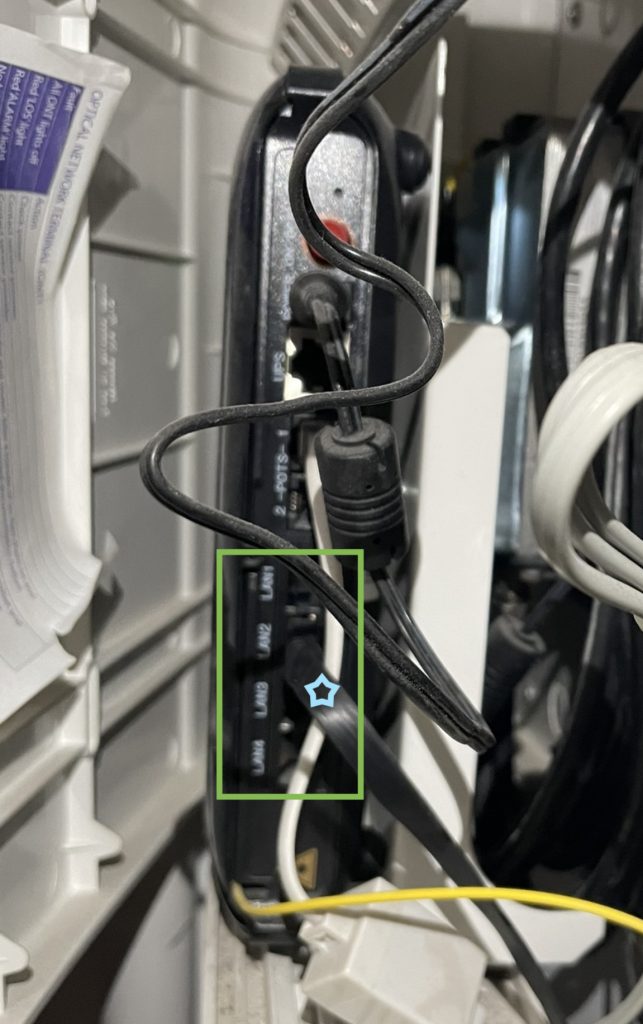
The front of the ONT also lights up which port is in use, if you have a phone line one of the POTS lights will also be lit:

As you can see from the photos Mark’s and I’s ONT have been installed very differently but the process is the same. Mark can move his cable a lot easier than I can! With planning, moving providers is very easy. The hardest part is moving the cable! Both of us have moved providers without drama.
Tips to reduce cost:
- Choose the speed you need. Slower speeds are usually cheaper.
- If your happy with your router reuse it. Many providers will wave the router costs.
- Shop around, deals change regularly when your contract ends see if someone else offers a better deal.
- Get rid of your land line if you don’t need it, it can be cheaper without one.
How to use your Router:
General Router Guides – See the lights official list of manuals. This page takes you to the see the light website.
Wifi Troubleshooting Tips
Here are some tips to get the most out of your WiFi Signal.
Router Placement for the best signal
Place your router to maximize effectiveness. Where you place your router has a lot to do with how it performs. When placing a router, consider putting it:
- Near the center of the house, on a top floor. Radio waves best travel down and laterally.
- Off the floor, ideally on a wall mount or high shelf.
- As far as possible from your neighbour’s WiFi router
- Where possible use a different WiFi channel to your neighbour (if using your ISP router they can help with this)
- Away from cordless phones and microwaves, which operate on the same 2.4-Ghz frequency. (There are some cordless phones that are WiFi friendly).
- Away from power cords, computer wires, microwaves, baby monitors, and halogen lamps. These wires and waves can interfere with radio reception.
Keep your router up to date
Sometimes firmware updates are released that bring new features, improved reliability and security. When you get these updates apply them. Most non ISP routers have built in update checkers and can even apply updates automatically. With ISP provided routers you usually have to go and look for them. See the light will usually upgrade the firmware as required.
Change the default admin passwords
Seethelight set the default router control panel (http://192.168.1.254) to:
username: admin
password: quick
It’s advisable to change the password.